How do you know where your website visitors come from? If you’re posting links to your website on social media, or on other websites, do you know which source refers the most people?
If you’re using Google Analytics one of the most useful reports you can look at is the Source/Medium report and you’ll find this under the Acquisition Menu.
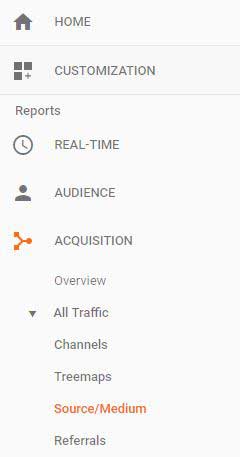
You can change the dates of your report to be the period you’re interested in. If you then look at the table you’re likely to see google/organic close to the top, which is the number of visitors that come through search.
You may see referral traffic from third party sites and social media
but then you’re also likely to see quite a large number labelled as direct/none.
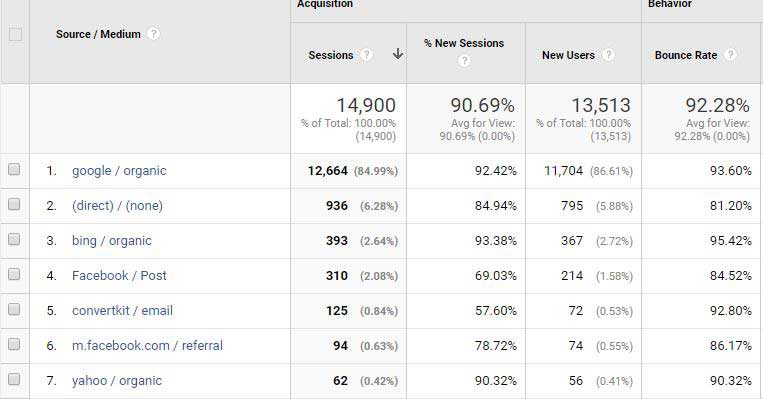
Google does its best to work out where your traffic came from but when you see direct/none they’re saying they have no idea what started the visit.
If you don’t do anything about it this then this number will likely include click-throughs from your email newsletters and other direct links that you’ve placed online.
This can be a really big number and direct/none just becomes a black box collection of traffic sources that isn’t very useful to you.
Even if Google has identified that your referral was from somewhere like Facebook, wouldn’t it be useful to know exactly which campaign was working, and even which post sent people your way?
Combining this information with goals and actions that people take on your site can really give you some insights as to what’s working for you.
The answer to reducing the number of visits in direct/none and to improving the quality of the source/medium report is to use something called UTM tagging on every external link that you have control of i.e. every link in your email newsletters, on every Facebook post or ad, on every tweet and every LinkedIn update.
UTM stands for Urchin Tracking Module and it’s a series of variables that you put after a url so that analytics software can use the information. These variables will override anything that Google analytics was going to apply automatically and you’ll start to see the extra information on your source/medium report.
Your url looks a bit longer and is the one that you should use in your email or on your post or ad. If you found this article by clicking a link in an email I sent you it will look like this, where the original url is followed by tags that describe the source and what was used to send the visitor your way.
‘https://www.expedio.uk.com/where-website-users-come-from/?utm_source=convertkit&utm_medium=email&utm_campaign=articles&utm_term=where-website-users-come-from&utm_content=text-link
To create your own UTM tagged urls you can use Google’s own builder tool
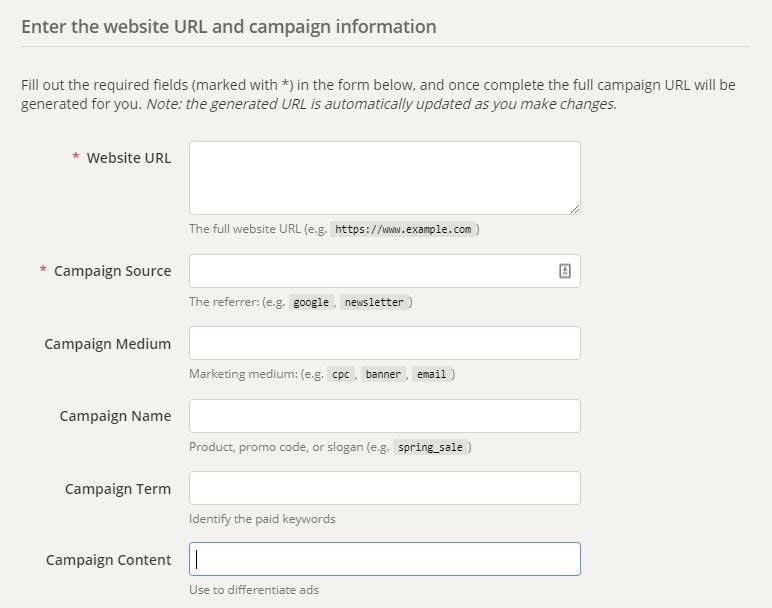
Put the url you want to send people to in the first Website URL box
Next to Source put the place your visitor is coming from e.g. convertkit, infusionsoft, facebook, linkedin
I recommend you use all lower case, or at least stick to a convention, because if next time you write it in a different way you’ll end up with two different sources in your analytics account.
Next to Medium put the main way you’re send your visitors to your site e.g. email. post, cpc
Next to Campaign name then if you’re tracking cpc use the campaign you’ve set up, or track the type of product or service you’re sending people to.
In Term use the title of the email you’ve sent or the headline of the post or ad that you’re using
In Content you could use anything that differentiates one click from another one e.g. if you were using two separate pictures in an advert you could name the image for each.
In the box at the bottom you’ll now see a new, longer url. Copy this, or shorten it and use the shortened version, instead of the original url you were going to use.
Start using these new urls everywhere you place external links and after a few days you’ll start to see new sources appearing in your source/medium report and you’ll see the number in direct/none start to drop down.
You’ll be able to see the difference between visits you paid for and those you didn’t.
You’ll be able to see which sources contribute most to any goals you have set up.
Leave a Reply Cancel reply
@JOANNE.SPARKES
on Instagram
Follow Along
